Network Support
Network Support Command
Definitions
>Tracert / traceroute
Tracert: Determines the path taken to a destination by sending Internet Control Message Protocol (ICMP) Echo Request messages to the destination with incrementally increasing Time to Live (TTL) field values. The path displayed is the list of near-side router interfaces of the routers in the path between a source host and a destination. The near-side interface is the interface of the router that is closest to the sending host in the path. Used without parameters, tracert displays help.
This diagnostic tool determines the path taken to a destination by sending ICMP Echo Request messages with varying Time to Live (TTL) values to the destination. Each router along the path is required to decrement the TTL in an IP packet by at least 1 before forwarding it. Effectively, the TTL is a maximum link counter. When the TTL on a packet reaches 0, the router is expected to return an ICMP Time Exceeded message to the source computer. Tracert determines the path by sending the first Echo Request message with a TTL of 1 and incrementing the TTL by 1 on each subsequent transmission until the target responds or the maximum number of hops is reached. The maximum number of hops is 30 by default and can be specified using the -h parameter. The path is determined by examining the ICMP Time Exceeded messages returned by intermediate routers and the Echo Reply message returned by the destination. However, some routers do not return Time Exceeded messages for packets with expired TTL values and are invisible to the tracert command. In this case, a row of asterisks (*) is displayed for that hop.
Examples:
To trace the path to the host named corp7.microsoft.com, type:
- tracert corp7.microsoft.com
To trace the path to the host named corp7.microsoft.com and prevent the resolution of each IP address to its name, type:
- tracert -d corp7.microsoft.com
To trace the path to the host named corp7.microsoft.com and use the loose source route 10.12.0.1-10.29.3.1-10.1.44.1, type:
- tracert -j 10.12.0.1 10.29.3.1 10.1.44.1 corp7.microsoft.com
Syntax
tracert [-d] [-h MaximumHops] [-j HostList] [-w Timeout] [TargetName]
Parameters
-d Prevents tracert from attempting to resolve the IP addresses of intermediate routers to their names. This can speed up the display of tracert results.
-h MaximumHops Specifies the maximum number of hops in the path to search for the target (destination). The default is 30 hops.
-j HostList Specifies that Echo Request messages use the Loose Source Route option in the IP header with the set of intermediate destinations specified in HostList. With loose source routing, successive intermediate destinations can be separated by one or multiple routers. The maximum number of addresses or names in the host list is 9. The HostList is a series of IP addresses (in dotted decimal notation) separated by spaces.
-w Timeout Specifies the amount of time in milliseconds to wait for the ICMP Time Exceeded or Echo Reply message corresponding to a given Echo Request message to be received. If not received within the time-out, an asterisk (*) is displayed. The default time-out is 4000 (4 seconds).
|
> ping
Verifies IP-level connectivity to another TCP/IP computer by sending Internet Control Message Protocol (ICMP) Echo Request messages. The receipt of corresponding Echo Reply messages are displayed, along with round-trip times. Ping is the primary TCP/IP command used to troubleshoot connectivity, reachability, and name resolution. Used without parameters, ping displays help.
You can use ping to test both the computer name and the IP address of the computer. If pinging the IP address is successful, but pinging the computer name is not, you might have a name resolution problem. In this case, ensure that the computer name you are specifying can be resolved through the local Hosts file, by using Domain Name System (DNS) queries, or through NetBIOS name resolution techniques.
To test a TCP/IP configuration by using the ping command:
1. To quickly obtain the TCP/IP configuration of a computer, open Command Prompt, and then type ipconfig. From the display of the ipconfig command, ensure that the network adapter for the TCP/IP configuration you are testing is not in a Media disconnected state.
2. At the command prompt, ping the loopback address by typing ping 127.0.0.1
3. Ping the IP address of the computer.
4. Ping the IP address of the default gateway. If the ping command fails, verify that the default gateway IP address is correct and that the gateway (router) is operational.
5. Ping the IP address of a remote host (a host that is on a different subnet). If the ping command fails, verify that the remote host IP address is correct, that the remote host is operational, and that all of the gateways (routers) between this computer and the remote host are operational.
6. Ping the IP address of the DNS server. If the ping command fails, verify that the DNS server IP address is correct, that the DNS server is operational, and that all of the gateways (routers) between this computer and the DNS server are operational.
> arp
Displays and modifies entries in the Address Resolution Protocol (ARP) cache, which contains one or more tables that are used to store IP addresses and their resolved Ethernet or Token Ring physical addresses. There is a separate table for each Ethernet or Token Ring network adapter installed on your computer.
Syntax
arp [-a [InetAddr] [-N IfaceAddr]] [-g [InetAddr] [-N IfaceAddr]] [-d InetAddr [IfaceAddr]] [-s InetAddr EtherAddr [IfaceAddr]]
Parameters
-a [InetAddr] [-N IfaceAddr] Displays current ARP cache tables for all interfaces. To display the ARP cache entry for a specific IP address, use arp -a with the InetAddr parameter, where InetAddr is an IP address. To display the ARP cache table for a specific interface, use the -N IfaceAddr parameter where IfaceAddr is the IP address assigned to the interface. The -N parameter is case-sensitive.
-g [InetAddr] [-N IfaceAddr] Identical to -a.
-d InetAddr [IfaceAddr] Deletes an entry with a specific IP address, where InetAddr is the IP address. To delete an entry in a table for a specific interface, use the IfaceAddr parameter where IfaceAddr is the IP address assigned to the interface. To delete all entries, use the asterisk (*) wildcard character in place of InetAddr.
-s InetAddr EtherAddr [IfaceAddr] Adds a static entry to the ARP cache that resolves the IP address InetAddr to the physical address EtherAddr. To add a static ARP cache entry to the table for a specific interface, use the IfaceAddr parameter where IfaceAddr is an IP address assigned to the interface.
|
Examples:
To display the ARP cache tables for all interfaces, type:
- arp -a
To display the ARP cache table for the interface that is assigned the IP address 10.0.0.99, type:
- arp -a -N 10.0.0.99
To add a static ARP cache entry that resolves the IP address 10.0.0.80 to the physical address 00-AA-00-4F-2A-9C, type:
- arp -s 10.0.0.80 00-AA-00-4F-2A-9C
> netstat
Displays active TCP connections, ports on which the computer is listening, Ethernet statistics, the IP routing table, IPv4 statistics (for the IP, ICMP, TCP, and UDP protocols), and IPv6 statistics (for the IPv6, ICMPv6, TCP over IPv6, and UDP over IPv6 protocols). Used without parameters, netstat displays active TCP connections.
Netstat provides statistics for the following:
- Proto - The name of the protocol (TCP or UDP).
- Local Address - The IP address of the local computer and the port number being used. The name of the local computer that corresponds to the IP address and the name of the port is shown unless the -n parameter is specified. If the port is not yet established, the port number is shown as an asterisk (*).
- Foreign Address - The IP address and port number of the remote computer to which the socket is connected. The names that corresponds to the IP address and the port are shown unless the -n parameter is specified. If the port is not yet established, the port number is shown as an asterisk (*).
(state) Indicates the state of a TCP connection. The possible states are as follows:
- CLOSE_WAIT
- CLOSED
- ESTABLISHED
- FIN_WAIT_1
- FIN_WAIT_2
- LAST_ACK
- LISTEN
- SYN_RECEIVED
- SYN_SEND
- TIMED_WAIT
Syntax
netstat [-a] [-e] [-n] [-o] [-p Protocol] [-r] [-s] [Interval]
Parameters
-a Displays all active TCP connections and the TCP and UDP ports on which the computer is listening.
-e Displays Ethernet statistics, such as the number of bytes and packets sent and received. This parameter can be combined with -s.
-n Displays active TCP connections, however, addresses and port numbers are expressed numerically and no attempt is made to determine names.
-o Displays active TCP connections and includes the process ID (PID) for each connection. You can find the application based on the PID on the Processes tab in Windows Task Manager. This parameter can be combined with -a, -n, and -p.
-p Shows connections for the protocol specified by Protocol. In this case, the Protocol can be tcp, udp, tcpv6, or udpv6. If this parameter is used with -s to display statistics by protocol, Protocol can be tcp, udp, icmp, ip, tcpv6, udpv6, icmpv6, or ipv6.
-s Displays statistics by protocol. By default, statistics are shown for the TCP, UDP, ICMP, and IP protocols. If the IPv6 protocol for Windows XP is installed, statistics are shown for the TCP over IPv6, UDP over IPv6, ICMPv6, and IPv6 protocols. The -p parameter can be used to specify a set of protocols.
-r Displays the contents of the IP routing table. This is equivalent to the route print command.
Interval Redisplays the selected information every Interval seconds. Press CTRL+C to stop the redisplay. If this parameter is omitted, netstat prints the selected information only once.
/? - Displays help at the command prompt.
|
> nbtstat
Displays NetBIOS over TCP/IP (NetBT) protocol statistics, NetBIOS name tables for both the local computer and remote computers, and the NetBIOS name cache. Nbtstat allows a refresh of the NetBIOS name cache and the names registered with Windows Internet Name Service (WINS). Used without parameters, nbtstat displays help.
Nbtstat command-line parameters are case-sensitive.
Syntax
nbtstat [-a RemoteName] [-A IPAddress] [-c] [-n] [-r] [-R] [-RR] [-s] [-S] [Interval]
Parameters
-a RemoteName Displays the NetBIOS name table of a remote computer, where RemoteName is the NetBIOS computer name of the remote computer. The NetBIOS name table is the list of NetBIOS names that corresponds to NetBIOS applications running on that computer.
-A IPAddress Displays the NetBIOS name table of a remote computer, specified by the IP address (in dotted decimal notation) of the remote computer.
-c Displays the contents of the NetBIOS name cache, the table of NetBIOS names and their resolved IP addresses.
-n Displays the NetBIOS name table of the local computer. The status of Registered indicates that the name is registered either by broadcast or with a WINS server.
-r Displays NetBIOS name resolution statistics. On a Windows XP computer that is configured to use WINS, this parameter returns the number of names that have been resolved and registered using broadcast and WINS.
-R Purges the contents of the NetBIOS name cache and then reloads the #PRE-tagged entries from the Lmhosts file.
-RR Releases and then refreshes NetBIOS names for the local computer that is registered with WINS servers.
-s Displays NetBIOS client and server sessions, attempting to convert the destination IP address to a name.
-S Displays NetBIOS client and server sessions, listing the remote computers by destination IP address only.
Interval Redisplays selected statistics, pausing the number of seconds specified in Interval between each display. Press CTRL+C to stop redisplaying statistics. If this parameter is omitted, nbtstat prints the current configuration information only once.
/? - Displays help at the command prompt.
|
> ipconfig
Displays all current TCP/IP network configuration values and refreshes Dynamic Host Configuration Protocol (DHCP) and Domain Name System (DNS) settings. Used without parameters, ipconfig displays the IP address, subnet mask, and default gateway for all adapters.
- This command is most useful on computers that are configured to obtain an IP address automatically. This enables users to determine which TCP/IP configuration values have been configured by DHCP, Automatic Private IP Addressing (APIPA), or an alternate configuration.
- If the Adapter name contains any spaces, use quotation marks around the adapter name (that is, "Adapter Name").
- For adapter names, ipconfig supports the use of the asterisk (*) wildcard character to specify either adapters with names that begin with a specified string or adapters with names that contain a specified string.
- For example, Local* matches all adapters that start with the string Local and *Con* matches all adapters that contain the string Con.
Syntax
ipconfig [/all] [/renew [Adapter]] [/release [Adapter]] [/flushdns] [/displaydns] [/registerdns] [/showclassid Adapter] [/setclassid Adapter [ClassID]]
Parameters
/all Displays the full TCP/IP configuration for all adapters. Without this parameter, ipconfig displays only the IP address, subnet mask, and default gateway values for each adapter. Adapters can represent physical interfaces, such as installed network adapters, or logical interfaces, such as dial-up connections.
/renew [Adapter] Renews DHCP configuration for all adapters (if an adapter is not specified) or for a specific adapter if the Adapter parameter is included. This parameter is available only on computers with adapters that are configured to obtain an IP address automatically. To specify an adapter name, type the adapter name that appears when you use ipconfig without parameters.
/release [Adapter] Sends a DHCPRELEASE message to the DHCP server to release the current DHCP configuration and discard the IP address configuration for either all adapters (if an adapter is not specified) or for a specific adapter if the Adapter parameter is included. This parameter disables TCP/IP for adapters configured to obtain an IP address automatically. To specify an adapter name, type the adapter name that appears when you use ipconfig without parameters.
/flushdns Flushes and resets the contents of the DNS client resolver cache. During DNS troubleshooting, you can use this procedure to discard negative cache entries from the cache, as well as any other entries that have been added dynamically.
/displaydns Displays the contents of the DNS client resolver cache, which includes both entries preloaded from the local Hosts file and any recently obtained resource records for name queries resolved by the computer. The DNS Client service uses this information to resolve frequently queried names quickly, before querying its configured DNS servers.
/registerdns Initiates manual dynamic registration for the DNS names and IP addresses that are configured at a computer. You can use this parameter to troubleshoot a failed DNS name registration or resolve a dynamic update problem between a client and the DNS server without rebooting the client computer. The DNS settings in the advanced properties of the TCP/IP protocol determine which names are registered in DNS.
/showclassid Adapter Displays the DHCP class ID for a specified adapter. To see the DHCP class ID for all adapters, use the asterisk (*) wildcard character in place of Adapter. This parameter is available only on computers with adapters that are configured to obtain an IP address automatically.
/setclassid Adapter [ClassID] Configures the DHCP class ID for a specified adapter. To set the DHCP class ID for all adapters, use the asterisk (*) wildcard character in place of Adapter. This parameter is available only on computers with adapters that are configured to obtain an IP address automatically. If a DHCP class ID is not specified, the current class ID is removed.
|
Examples:
To display the basic TCP/IP configuration for all adapters, type:
- ipconfig
To display the full TCP/IP configuration for all adapters, type:
- ipconfig /all
To renew a DHCP-assigned IP address configuration for only the Local Area Connection adapter, type:
- ipconfig /renew "Local Area Connection"
To flush the DNS resolver cache when troubleshooting DNS name resolution problems, type:
- ipconfig /flushdns
To display the DHCP class ID for all adapters with names that start with Local, type:
- ipconfig /showclassid Local
To set the DHCP class ID for the Local Area Connection adapter to TEST, type:
- ipconfig /setclassid "Local Area Connection" TEST
> winipcfg
This utility allows users or adminstrators to see the current IP address and other useful information about your network configuration.
You can reset one or more IP addresses. The Release or Renew buttons allow you to release or renew one IP address. If you want to release or renew all IP addresses click Release All or Renew All.
When one of these buttons is clicked, a new IP address is obtained from either the DHCP service or from the computer assigning itself an automatic private IP address.
To use the winipcfg utility:
1. Click Start, and then click Run and type winipcfg
2. Click More Info.
3. To see the addresses of the DNS servers the computer is configured to use, click the ellipsis (...) button to the right of DNS Servers.
4. To see address information for your network adapter(s), select an adapter from the list in Ethernet Adapter Information.
> nslookup
Nslookup (Name Server lookup) is a UNIX shell command to query Internet domain name servers.
For example if you did an nslookup on studynotes.net these are some of the results you could obtain.
note: the results you get will be different than those below because I have changed hosts.
Query
|
Hostname
|
Real Hostname
|
IP Address
|
Nameserver
|
NS2.TERA-BYTE.COM
|
ns2.tera-byte.com
|
216.234.161.12
|
Nameserver
|
NS1.TERA-BYTE.COM
|
raptor.tera-byte.com
|
216.234.161.11
|
Nameserver
|
NS3.TERA-BYTE.COM
|
ns3.tera-byte.com
|
204.209.56.2
|
Mailserver
|
studynotes.net (pref = 5)
|
studynotes.net
|
216.194.69.204
|
Webserver
|
studynotes.net
|
216.194.69.204
| |
FTP server
|
ftp.studynotes.net
|
studynotes.net
|
216.194.69.204
|
Definitions
- Nameserver: These are the servers that the internet uses to find out more about the domain. Usually they are an ISP's computer.
- Mailserver: Where email is sent to.
- Webserver: The domains website.
- FTPserver: FTP is file transfer protocol, this server is where files may be stored.
- Hostname: The name of the host as given by the domain.
- Real Hostname: This is hostname that you get by reverse resolving the IP address, may be different to the given hostname.
- IP Address: Unique four numbered identifier that is obtained by resolving the hostname.

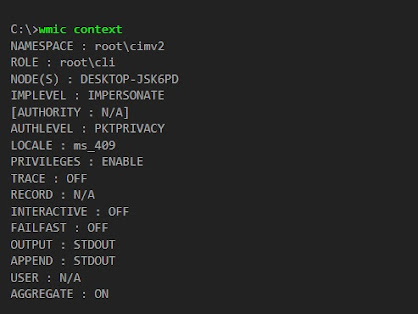
Comments
Post a Comment