Hide Your Computer Drive
Now-a-days computer end users have faced most common problems that how can they hide computer drive with a easiest way and also recover it again and they don't know how to solved it. I must said that this article wrote for those end users who really don't know how to solved it. Just stay tune with me, keep patience and follow my following instructions with the real scenario. Hopefully you can easily understood my instructions.
Step 1:
Click start button go Accessories click run command button, then type cmd in run command dialog box.
Step 2:
You can show your desired command prompt window.
Step 3:
Type diskpart and press enter key.
Step 4:
Type list volume and press enter key. You can easily show your harddrive list with index number in detail.
Step 5:
Here you can show all drive letters with detail. Now you can hide your desired drive just select your hard drive letter and type DISKPART> select volume 5 (suppose you want to hide drive letter I:, 5 is the index number of this drive letter).
Step 6:
A message appears on your screen that Volume 5 is the selected volume.
Then type DISKPART> remove letter I press enter key
Step 7:
A message appears on your screen that DiskPart successfully removed the drive letter or mount point.
Then you can click the computer icon in desktop window and you can show that your desired drive I: doesn't appear.
Step 8:
You can also recover your drive and appears it once again. just repeat my following step 1 to step 5. Then you can type DISKPART> assign letter I and press enter key
Now, you can easily appears your desired drive.
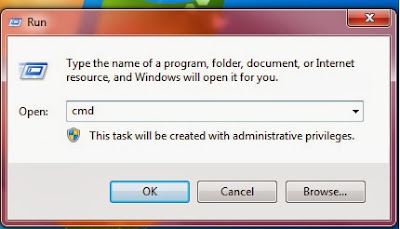



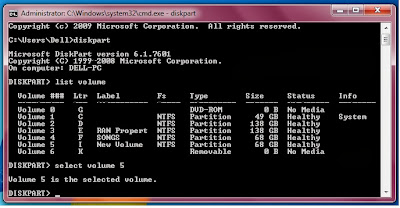
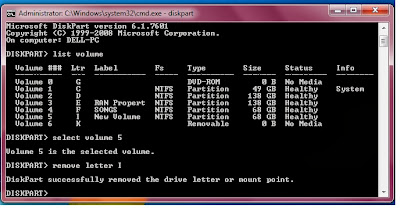


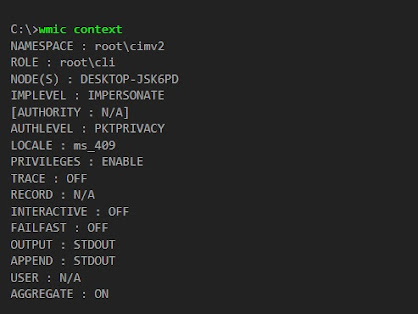
Comments
Post a Comment