Drive & Folder Not Open Tips, How To
This 2 Step u can do it
1.Start Registry Editor. (start -> Run... -> regedit)
2.Locate the Default value under the following key in the registry:
HKEY_CLASSES_ROOT\Directory\shell
3.Click Modify on the Edit menu.
4.In the File data box, type:
none
5.Click OK.
6.Quit Registry Editor.
Steps - 1
1.Start Registry Editor. (start -> Run... -> regedit)
2.Locate the Default value under the following key in the registry:
HKEY_CLASSES_ROOT\Directory\shell
3.Click Modify on the Edit menu.
4.In the File data box, type:
none
5.Click OK.
6.Quit Registry Editor.
Steps - 2
1. Open Start>>Run and type cmd and press enter. This will open a command prompt window. On this command prompt window type the following steps.
2. type cd\
3. type attrib -r -h -s autorun.inf
4. type del autorun.inf
5. now type d: and press enter for d: drive partition. Now repeat steps 3 and 4. Similarly repeat step 5 for all your hard disk partition.
Restart your system and your trouble will be fixed
1. Open Start>>Run and type cmd and press enter. This will open a command prompt window. On this command prompt window type the following steps.
2. type cd\
3. type attrib -r -h -s autorun.inf
4. type del autorun.inf
5. now type d: and press enter for d: drive partition. Now repeat steps 3 and 4. Similarly repeat step 5 for all your hard disk partition.
Restart your system and your trouble will be fixed

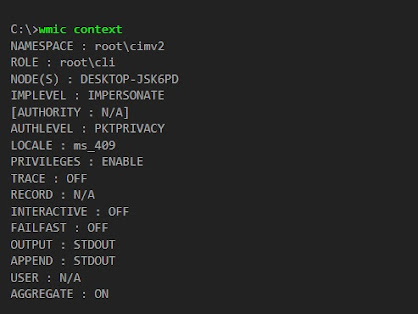
Comments
Post a Comment