Networking and ISP Setup with RedHat Linux
PPP dial-in and dial-out
server configuration
ISP Connectivity
ISP
connectivity is one type of serial connection. TCP/IP runs over a wide varity
of physical media. The media can be Ethernet cables, as in your local Ethernet,
or telephone circuits as in a wide area network.
All
most all data communications takes place via serial interfaces. A serial
interface is just an interface that sends data as a series of bits over a
single wire, it is just opposite of parallel interface that sends data bits in
over several wires simultaneously.
In
TCP/IP world, dial-up serial connections are popular due to low cost. TCP /IP
supports two types of serial line protocol : (1)Serial Lne Interface Protociol
(SLIP) and (2)Point-to-Point Protocol(PPP).
(1)SLIP:
This protocol has some deficiencies, which fall into two categories:
- The SLIP protocol does
not define any link control information that could be used to dynamically
control the characteristics of a connection. Therefore, SLIP systems must
assume certain link characteristics. Because of this limition, SLIp can
only be used when both hosts know each other’s address, and only when IP
diagrams are being transmitted.
- SLIP does not
compensate for noisy, low-speed telephone lines. The protocol does not
provide any error correction or data compression. The most important is,
there is no security policy for SLIP connection.
PPP
has over come the weakness of SLIP with a three-layered protocol:
- Data Link Layer
Protocol(DLLP): The data Link Layer Protocol used by PPP is a slightly
modified version of High Level Data Link Control Protocol (HDLC). PPP modofies Protocol field that allows
PPP to pass traffic for multiple Network Layer protocols. HDLC is an international
standard protocol for reliably sending data over syschronous , serial
communication lines. PPP can guarantee reliable delivery over any type of
serial line.
- Link Control
Protocol(LCP): The Link Contro Protocol provides control for the serial
link. It is used to estabklish the connection, negotiate configuration
parameters, check link quality,a nd close the connection. LCP was
developed specially for PPP
- Network Control
Protocol(NCP): The Network Control Protocols are individual protocols that
provide configuration and control information for the Network Layer
Protocols. NCP is also called Internet Control Protocol(IPCP)
Choosing
Serial Line Protocol:
PPP is the best TCP/IP serial protocol. PPP is preferred
because it is an Internet Standard, which ensures interoperability between
systems from wide variety of vendors. It has more feature than SLIP and robust.
PPP is the best choice as non-proprietary protocol for
connecting routers over serial lines and for connecting in remote computers via
dial-up lines.
PPP Connection:
Point
–to-Point Protocol is implemented on the Linux system using the program PPP
daemon (pppd). PPP can be configured as a PPP client and as a PPP server
over dial-up connection and over dedicated connections.
Dedicated Leased Connection : A dedicated connection is a direct cable
connection or a leased telephone; neither of which need to have a telephone
call placed to establish the connection.
Dial-up Connection: A dial-up connection is a modem link is established
by dialing a telephone number.
Step by Step Dial-up PPP Connection:
PPP
connection between Your Side and ISP Side
Your
Side:
Requirements:
- Linux PC
- Modem
- Telephone Line
Modem Can be Internal or External
Internal Modem Installation:
Normal PC comes with two serial or communication
ports i.e. COM1 and COM2. Internal modem comes with a COM port that is to be
fixed by setting jumper before installing with PC. Also IRQ is fixed by setting
jumper. So it is better to select the COM port COM3 for Internal Modem.
Communication or serial ports in Linux and Windows
DOS/Windows Linux
COM1 ttyS0
COM2 ttyS1
COM3 ttyS2
COM4 ttyS3
External Modem Installation:
Following are the tools for installing and testing
modem connection
- minicom à text mode
- modemtool -à graphics mode
Now
We shall use minicom for setting
up modem ports and testing dialing out.
Use
the following command:
#
minicom –s (for setting modem port like ttyS0 for COM1)
#
minicom –m (for modem dialing)
PPP
interface configuration tools (Connectivity with ISP server)
- wvdial -à text mode
- rp3 à graphics mode
- manual scripting
- wvdial
Issue the command
# /usr/bin/wvdialconf create or wvdialconf
wvdial.conf
This wvdial.conf file contains modem initializing
string, phone number , User account name and Password.
Now edit /etc/wvdial.conf
file and save it.
Finally issue the command
# /usr/bin/wvdial
And in another terminal see the progress by issuing
the command
# tail –f /var/log/messages
From the log
For ppp0 interface
Local IP: Remote IP
Example : Local IP 192.168.1
Remote
IP 192.168.1.2 (May be this the eth0 of ISP’s dial-in server)
- rp3
Run startx&
Open a terminal
And use the following command
# /usr/bin/rp3-config
Follow the screen and finally issue the command
# /usr/bin/rp3
This also works with the config file wvdial.conf
- Manual Scripting
# cd /etc/ppp
- vi chat-isp
ABORT
"NO CARRIER"
ABORT "NO DIALTONE"
ABORT "ERROR"
ABORT "NO ANSWER"
ABORT "BUSY"
ABORT "Username/Password
Incorrect"
"" "at"
OK "atdt9,8823949"
"ogin:" "pppin"
"ord:" "pppin"
b.
vi pppdialout
#!/bin/sh
/usr/sbin/pppd /dev/ttyS0 38400 connect "chat -v -f
/etc/ppp/chat-isp"\
crtscts
modem defaultroute
ISP Side
- Your account and
password
- Telephone number of
your ISP, which you be dialed into their server.
- DNS server’s IP address
Dial-out PPP
server Configuration by Scripting
- /etc/chat-isp
‘’ ATZ
OK ATDT8823949
CONNECT \d\d\r
ogin: username
; (e.g. pppin)
word: userpassword ; (e.g. pppin)
chat-isp is a “expect/send” pair style file
In line# 3 \d is 1-second delay \r is enter key
- /etc/ppp/peers/pppdialout
ttyS0 38400 crtscts
connect “chat –v –f /etc/ppp/chat-isp”
noauth
persist
defaultroute
proxyarp
hide-passwd
Keywords :
Noauth :- No authentication like PAP and CHAP is not
required.
persist :– To reconnect ppp connection if it is
disconnected.
Defaultroute: - The default gateway will be the IP
of remote host of remotely provided IP from the server.
Proxyarp :- Routing table of the ISP machine will be
the same for Remote Client
hide-passwd :- This will hide the passwd when ppp
connection will be made.
pppd in command mode:
pppd
device options
Example:
pppd /dev/ttS0 38400 connect “chat –v –f /etc/ppp/chat-file” crtscts modem defaultroute 192.168.0.2
Here this IP is the IP for
point-to-point link from the remote server.
- Put this in
/etc/rc.d/rc.local
/usr/sbin/pppd call pppdialout
Dialin Server
Configuration
1. Install modem in any port
like ttyS0,ttyS1
2. vi /etc/inittab
S0:2345:/respawn:/sbin/mgetty ttyS0 –D /dev/ttyS2
Here The option “-D” tells mgetty to expect data ,
no faxes. After bring any changes you must have to restart mgetty by using the
command #init q to reread inittab file. Or # kill –1 1.
3. Change the mod of pppd as
other user can run without being root. Because root only can run this
program.
Issue the command
# chmod u+s
pppd
4. Create PPP account or shell
account
Example:
ppp account
pppin:x:351:230:ppp dialup
account:/home/pppin:/usr/sbin/pppd
shell account
pppin:x:351:230:ppp dialup
account:/home/pppin:/bin/bash
For shell account, to run pppd automatically
add the foolwoing lines in /etc/bashrc
Alias ppp=”exec /usr/sbin/pppd –detach”
In this way the user can run pppd by typing ppp.
/etc/ppp/options file
Options means optional files.
System default options for pppd, read before user
default options or command line options.
~/.ppprc
User default options, read before command line
options.
/etc/ppp/options.ttyS0 or ttyS1
System default options for the serial port being
used , read after command line options.
So the order of what is looked at is:
/etc/ppp/options, ~/.ppprc , command line and then /etc/ppp/options.ttyS0,S1
Example of
options.ttyS0
Local-IP:Remote-IP
192.168.0.1:192.168.0.2
/etc/ppp/options.ttyC1
192.168.1.1: 192.168.1.2
require-pap
refuse-chap
Now see /etc/ppp/pap-secrets file for pap
authentication
#/etc/ppp/pap-secrets
# client server secret IP-Adress
pppin * or ppp0 pppin (user’s password) 192.168.1.2 (if necessary)
or Simply
/etc/ppp/options.ttyC1
: 192.168.1.2
This is the Local IP of for client’s ppp interface
Example of ~/.ppprc
-detach
modem
crtscts
lock
proxyarp
192.168.0.1:192.168.0.2

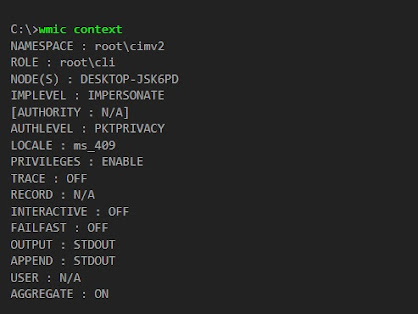
Comments
Post a Comment